Tutorial: Installing the Windows Subsystem for Linux and the BTW package
First of all, make sure that your Windows 10 is updated (This feature is only available in the Windows 10 Anniversary Update). Also, this only works on 64-bit builds of Windows 10.
Step 1. Once you are sure you’re using the correct version of Windows 10, open the Control Panel, click “Programs,” and click “Turn Windows Features On or Off” under Programs and Features. Enable the “Windows Subsystem for Linux (Beta)” option in the list here and click “OK.”
After you do, you will be prompted to reboot your computer. Click “Restart Now” to reboot your computer and Windows 10 will install the new feature.
Step 2. After your computer restarts, open the Microsoft Store and search for "Ubuntu" and click in "Get" to install.
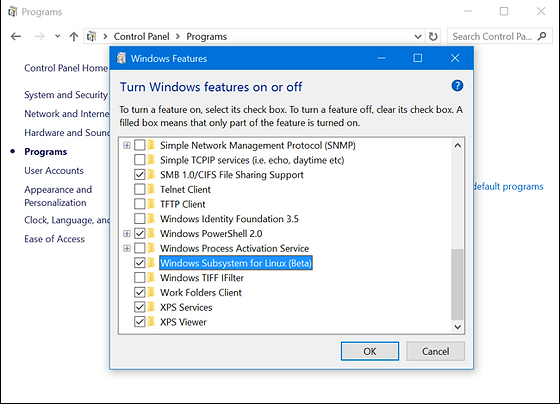

Step 3. Once the download has completed, select "Launch".
This will open a console window. Wait for installation to complete then you will be prompted to create your UNIX user account (username and password). We recommend you using a simple username, such as "bmp", bu it is up to your choice. This user account can be different from, and has no relationship to your Windows username and password.
A more detailed information to install the Windows Subsystem for Linux can be found in the following websites:
https://www.howtogeek.com/249966/how-to-install-and-use-the-linux-bash-shell-on-windows-10/
https://msdn.microsoft.com/pt-br/commandline/wsl/install-win10
If you have any trouble obtaining the Ubuntu from the windows store, restart your computer and type this command in the powershell:
lxrun /install /y
After the installation is complete search in your start menu by the term bash and hit enter.

Step 4. Installing the BTW package
Open the installed Ubuntu on Windows.

Step 5. In the terminal, type: wget https://raw.githubusercontent.com/vpylro/BTW/master/win_bmp.sh as below:

Step 6. Then type: sudo bash win_bmp.sh as below. Your UNIX account password will be requested. Type you password and then ENTER.
The BTW package will be installed automatically. This may take several minutes, depending on your computer and internet connection speeds.

After finish installing, close the Ubuntu and open it again.
The BMP recommended pipeline for 16S rRNA data analyses is available here.
ENJOY!
